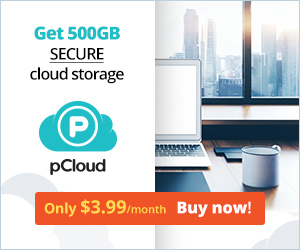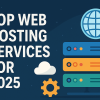Building your own website in today’s digital world can seem both exciting and intimidating. But what if I told you that bringing your online vision to life is easier than you might think? Namecheap’s affordable and user-friendly hosting solutions make getting your website up and running a breeze.
As an experienced website enthusiast, I’ve explored the hosting landscape and I’m eager to share my knowledge with you. This guide is specifically designed for beginners, walking you through the process of purchasing Namecheap hosting, from choosing the right plan to setting up your website. This guide will help you understand how to buy hosting Namecheap.
Unlocking the Power of Namecheap Hosting
Namecheap is a well-established name in the domain registration and hosting industry, known for its unwavering commitment to affordability and ease of use. With over two decades of experience, this company has earned a reputation for providing reliable and budget-friendly services.
While Namecheap is primarily recognized for its domain offerings, their hosting solutions are equally impressive. For beginners like yourself, their shared hosting plans offer a straightforward and user-friendly way to get your website up and running without the need for advanced technical expertise.
One of the standout features of Namecheap is its focus on affordability. Their shared hosting plans start as low as $1.58 per month, making them an attractive option for those on a tight budget. However, it’s important to note that while Namecheap’s prices are among the lowest in the industry, their performance can be inconsistent, and the storage and website allowance on the cheapest plan may not be sufficient for all users.
Choosing the Right Namecheap Hosting Plan
Namecheap offers three shared hosting plans: Stellar, Stellar Plus, and Stellar Business. Each plan caters to different website needs and budgets, so let’s explore them in detail.
Stellar Plan
The Stellar plan is the most basic option, ideal for small personal websites or blogs. It includes 20GB of SSD storage, 3 hosted domains, and 30 email accounts. If you’re just starting out or have a modest website, this plan may be a perfect fit.

Stellar Plus Plan
As your online presence grows, the Stellar Plus plan might be a better choice. It offers unlimited websites, storage, and email accounts, making it a suitable option for expanding websites or small businesses.

Stellar Business Plan
For those with more ambitious plans, the Stellar Business plan provides even greater resources, including 50GB of SSD storage and advanced backup options. This plan is ideal for websites with higher traffic or more complex requirements.

Here’s a comparison of the three plans:
| Plan | Price | Websites | Storage | Email Accounts |
|---|---|---|---|---|
| Stellar | $1.58/month | 3 | 20GB SSD | 30 |
| Stellar Plus | $2.28/month | Unlimited | Unlimited | Unlimited |
| Stellar Business | $4.48/month | Unlimited | 50GB SSD | Unlimited |
When selecting a Namecheap hosting plan, consider your current and future needs. Are you just starting out with a small website, or do you anticipate significant growth in the near future? The Stellar plan may be sufficient for the former, while the Stellar Plus or Stellar Business plans could be more suitable for the latter.
How to buy hosting Namecheap
Now that you’ve chosen the right hosting plan, it’s time to set up your Namecheap account and get your website online. Here’s a step-by-step guide to help you along the way:
-
Create a Namecheap Account: Visit the Namecheap website and navigate to the “Hosting” section to begin the signup process. If you don’t have an existing account, you’ll need to create a new one.
-
Select a Domain Name: If you don’t already have a domain name, Namecheap can assist you in finding the perfect one. This can be done during the signup process or after creating your account.
-
Connect Your Domain: If you’re using an existing domain name, you’ll need to connect it to your Namecheap hosting account. This is done by updating your domain’s DNS settings to point to Namecheap’s nameservers.
-
Complete the Hosting Plan Purchase: After selecting your domain and hosting plan, proceed with the payment process. Namecheap offers a 30-day money-back guarantee, so you can try their services with confidence.

- Secure Your Account: Choose a strong password for your Namecheap account and enable two-factor authentication to enhance the security of your website and data.
Once your hosting account is set up, you’ll have access to Namecheap’s intuitive control panel, where you can manage your website, email, and other hosting-related tasks.
Unleash Your Creativity with Namecheaps Tools
Namecheap provides a range of tools to help you build and manage your website, catering to both beginners and experienced users alike.
Namecheap’s Website Builder: A Drag-and-Drop Delight
For those who prefer a user-friendly approach, Namecheap’s website builder is a game-changer. With its intuitive drag-and-drop interface and a selection of pre-designed templates, you can create a professional-looking website without any coding knowledge. Simply choose a template that aligns with your niche or industry, and customize the content and layout to bring your vision to life.

While the Namecheap website builder may not offer the same level of design flexibility as more advanced platforms, it’s an excellent choice for beginners who want to get their website up and running quickly. The builder’s ease of use and wide range of templates make it a convenient option for those just starting out.
WordPress Perfection with Softaculous
If you’re looking for more flexibility and customization options, Namecheap’s Softaculous tool is the perfect solution. Softaculous is a one-click installer that allows you to quickly set up popular content management systems (CMS) like WordPress, Joomla, Drupal, and more.

To get started with WordPress using Softaculous, simply log in to your Namecheap account, access the cPanel, and locate the Softaculous icon. From there, you can select the WordPress icon, fill in the necessary details, and click “Install Now” to have your WordPress website up and running in no time.
One of the key advantages of using Softaculous is the wide variety of CMS and application options it offers. This allows you to choose the platform that best suits your needs and requirements, ensuring that your website is tailored to your specific goals.


Navigating Namecheaps Performance and Security
While Namecheap’s affordability is undoubtedly a draw, it’s essential to consider the provider’s performance and security features when selecting a hosting plan.
In terms of performance, Namecheap’s shared hosting plans have received mixed reviews. Some users have reported issues with speed and uptime, which can impact the user experience and search engine optimization (SEO) of your website. It’s worth researching and carefully considering your specific needs and expected website traffic before committing to a Namecheap plan.
On the security front, Namecheap does offer a range of features to protect your website. All shared hosting plans come with a free SSL certificate, which is crucial for securing your website and safeguarding your users’ sensitive information. Namecheap also provides basic DDoS protection and access to the ModSecurity web application firewall, helping to safeguard your website against common security threats.
If you require more advanced security features, Namecheap’s app market offers additional paid services, such as a more robust web application firewall and advanced backup options. These can be particularly useful for businesses or websites that handle sensitive data or expect a high volume of traffic.
FAQ
Q: Is Namecheap hosting reliable? A: While Namecheap offers affordable hosting, its performance can be inconsistent. Some users have reported issues with speed and uptime. It’s important to consider your specific needs and budget when deciding if Namecheap is the right choice for you.
Q: How do I get started with building my website? A: Namecheap offers a user-friendly website builder, making it easy to create a basic website without coding knowledge. You can also use Softaculous to install popular CMS platforms like WordPress, which provide more flexibility and customization options.
Q: Is Namecheap hosting secure? A: Namecheap offers free SSL certificates and basic security features like DDoS protection. You can also purchase additional security services from their app market to enhance the protection of your website.
Q: Can I migrate my existing website to Namecheap hosting? A: Yes, Namecheap offers free website migration services. You can contact their customer support for assistance with migrating your website.
Unleash Your Online Potential with Namecheap
In the ever-evolving digital landscape, the opportunity to own your online space has never been more accessible. With Namecheap’s affordable and user-friendly hosting solutions, you can turn your dream of having a website into a reality, regardless of your technical expertise.
By following the steps outlined in this guide, you can navigate the world of Namecheap hosting with confidence, from selecting the right plan to setting up your account and building your website. Whether you’re starting a small personal blog or dreaming of a thriving online business, Namecheap’s tools and resources can help you bring your vision to life.
So, what are you waiting for? Embrace the possibilities and take the first step towards your online success. Visit Namecheap’s website today and embark on your digital journey with the assurance that their 30-day money-back guarantee has your back every step of the way.